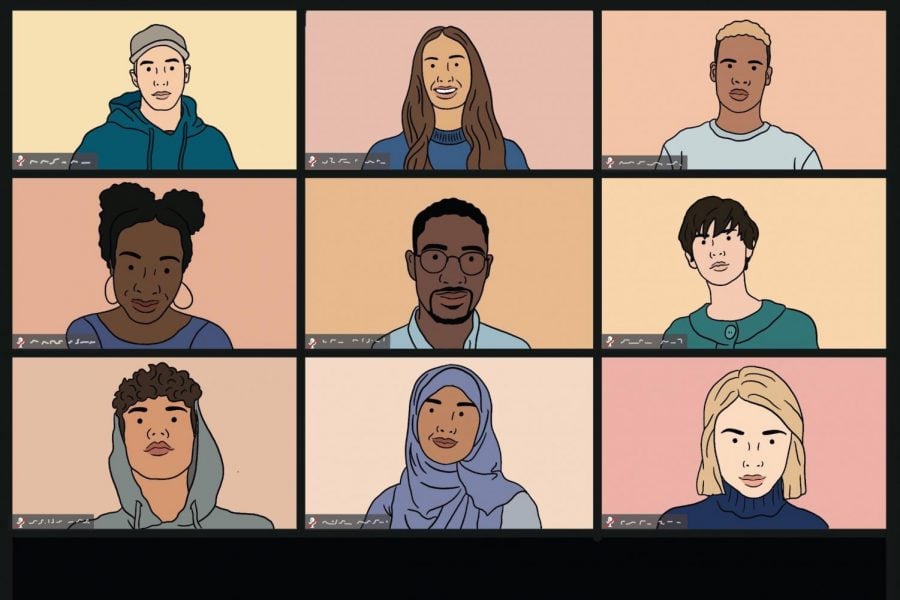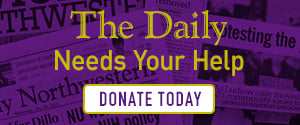Okay, Zoomer: How to use Zoom
Illustration by Carly Schulman
Northwestern’s Zoom portal for students and faculty. The University will now hold classes virtually via the video-conference platform Zoom following campus closures due to COVID-19.
April 2, 2020
This is it, Gen Zers. This is our time to shine. We’ve been constantly ridiculed for “always being on our phones,” but as we face yet another unprecedented crisis, our tech-savviness has become our salvation.
This guide is for you, Zoomers, to figure out how to succeed using Northwestern’s video conferencing site of choice.
For class
Let’s start with the necessities. Northwestern has conveniently provided students with their own Zoom accounts, which grant more features than basic free accounts. All you have to do is visit Northwestern’s Zoom login page and log in to the site with your NetID and password.
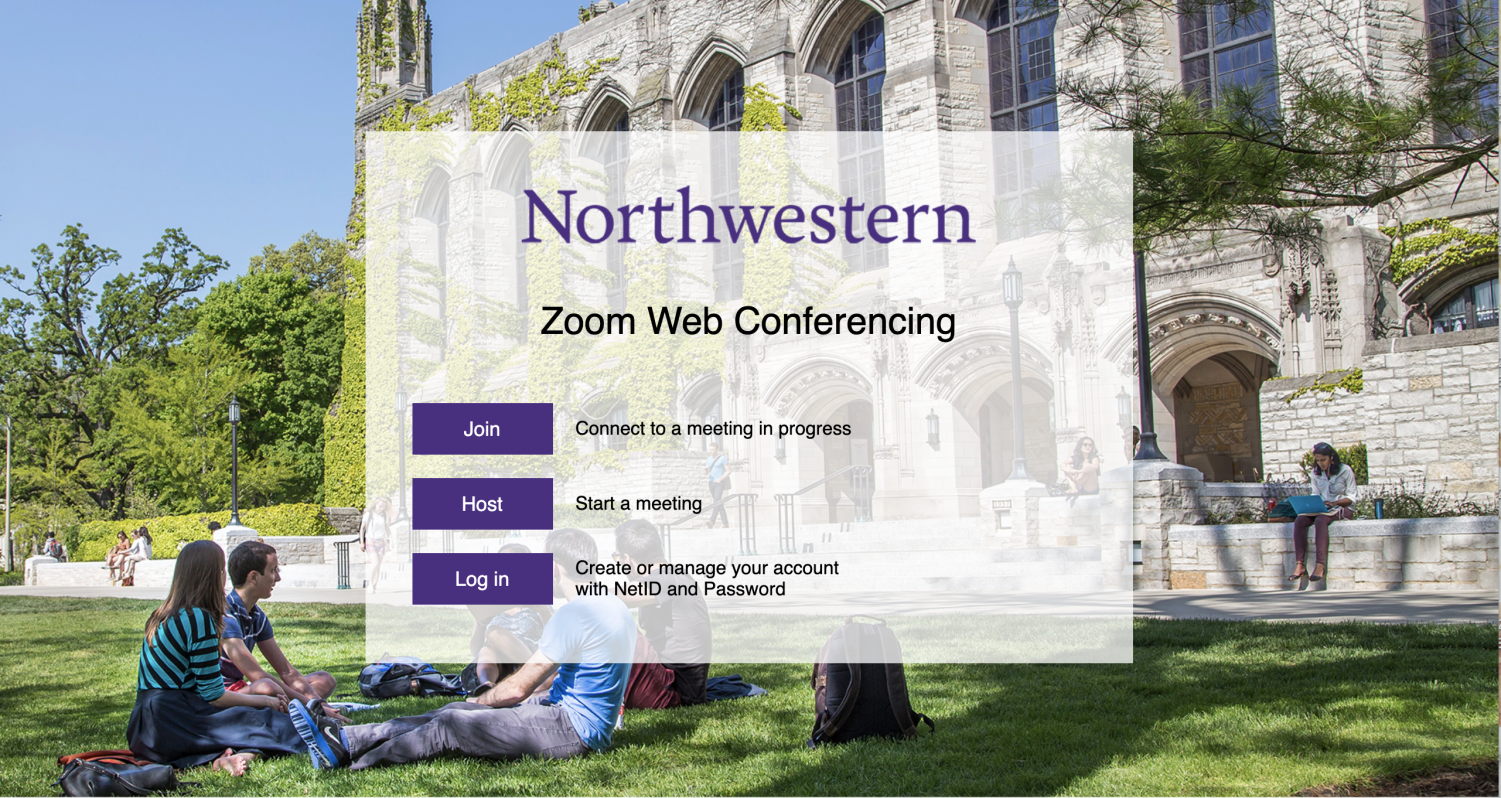
It helps if you also download the Zoom app for your computer, which can be downloaded on Google Play or the Apple App Store. When you launch or join a meeting, the app will open on your computer while letting you retain separate use of your browser. However, as Northwestern IT notes, Zoom only works in Google Chrome — otherwise you have to download the app.
You might decide to keep your microphone on mute during class unless you are speaking, to minimize the risk of background noise drowning out the professor or whoever’s talking.
Here’s where things get exciting: Zoom can support breakout rooms, allows for screen sharing and even integrates with Canvas. (I know the whole Canvas integration feature is on everyone’s minds.)
On student accounts, up to 200 people can attend a meeting, so Zoom can be used for club meetings, connecting with friends or pretty much anything else you want. You can also schedule a meeting for a specific time, under the tab “Schedule a Meeting.” The meeting can even be set to repeat! You will receive a link to the meeting, which you can send out to participants.
You can set certain controls for your meeting, such as only letting Northwestern-authenticated Zoom users join or setting the meeting to record as soon as the host joins.
Professors will approach Zoom differently, whether they host live classes or pre-recorded lectures. But for those live classes, I have some fun stuff for you!
Keeping things fun and flirty
This is where you can set your Zoom skills apart from the rest.
First, you can add a virtual background. During a meeting, go to Video Settings and then click Virtual Background, where you can upload an image or video. Companies have also gotten in on the fun, with Disney introducing Pixar-themed backgrounds. You can also use this background if you want to indulge your Animal Crossing: New Horizons obsession.
If you’re feeling really bold, you can even use sites like Canva to make your own background.
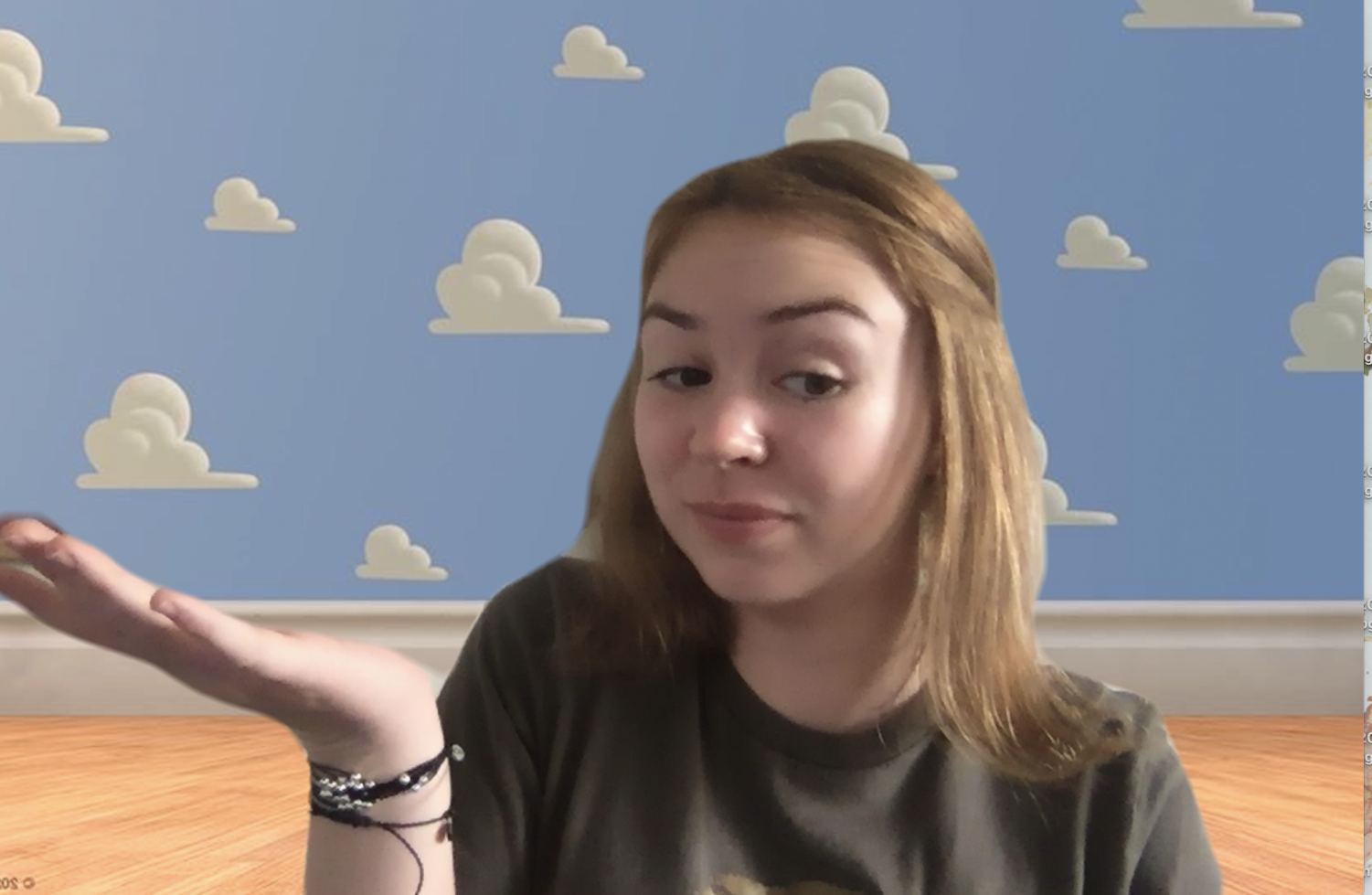
Now say you’re in that 10 a.m. (8 a.m. for my Wildcats on the West Coast) stats class and you’ve got a good, old-fashioned quarantine crush. But you look horrendous, and you’re actually just streaming from your bed where you woke up five minutes before class started. Fear not! Zoom has you covered.
That’s right, you can touch up your appearance. Under Video in the Video Settings menu, there’s a little box you can check that hypothetically softens the camera so you can impress your crush. But, to be honest, they aren’t worth dating if they can’t support your 10 a.m. bedhead look.
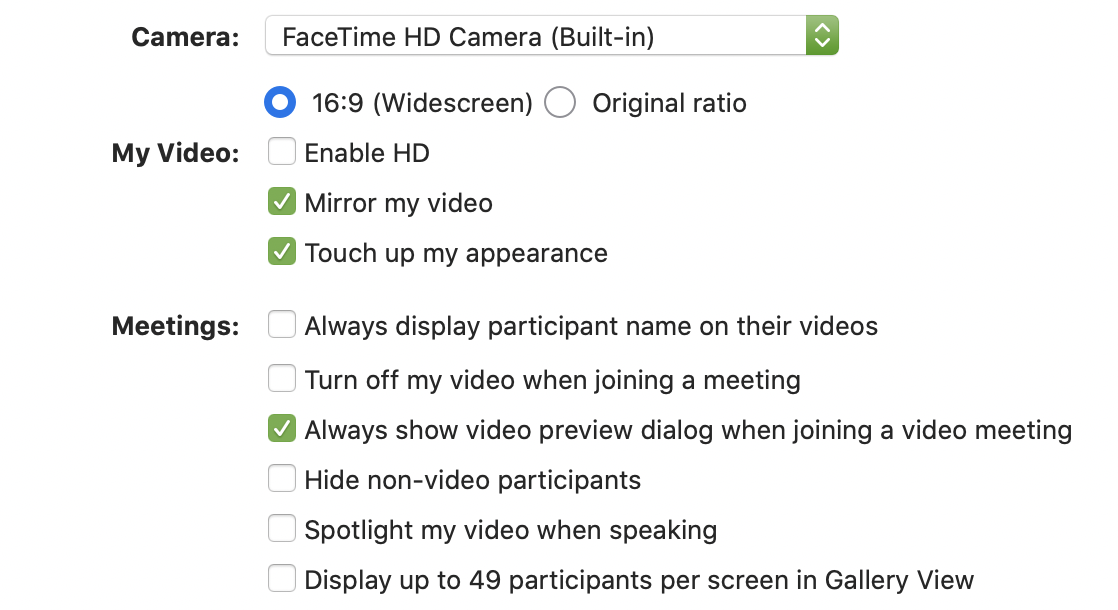
There are also a ton of keyboard shortcuts you can use to zoom around on Zoom. Here’s the list of the keyboard shortcuts you might need. You can also share your screen with the rest of the meeting with the Share Screen icon at the bottom panel of your app. Just be sure to click “Share audio” if you’re trying to watch from one of your browsers.
Plenty of tips and tricks still exist out there, but I’ll leave them up to you to explore during your next Zoom adventure.
Privacy concerns, or some big oofs
Zoom, for all of its glory, is not without its faults. The FBI recently issued a warning about “Zoom-bombing,” when an outsider comes in and disrupts the conversation, which has happened in some schools already.
The New York Times also reported New York’s attorney general is looking into Zoom to see what steps it has taken to address security concerns around increased traffic to the site and potential hackers.
Also, don’t think you can get away with playing Poptropica during class. Zoom has an attention-tracking feature that notifies meeting hosts if Zoom isn’t your focus screen for more than 30 seconds at a time while someone is sharing a screen. Note that the Zoom Help Center said this attention-tracking feature only applies while someone is sharing a screen, and does not use any audio or video tracking.
Zoom has also been caught giving data to Facebook. A Motherboard analysis by Vice found the iOS version of Zoom has sent some analytics data to the company, even if the Zoom user doesn’t have a Facebook account. While this type of data transfer is not uncommon, it’s definitely something to be aware of as you navigate the types of video-conferencing platforms you choose to use.
Regardless, Zoom is Northwestern’s app of choice, and it’s up to us, the Zoomers, to make the best of the situation.
Email: [email protected]
Twitter: @emmaeedmund